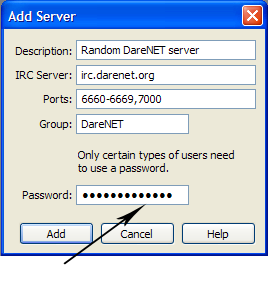loc-mirc
(New page: Click View:Options from the mIRC menu, and select the “servers” option from the left box. You will see the following: Select DareNET from IRC Network, and click the “Edit” but...) |
|||
| (2 intermediate revisions not shown) | |||
| Line 1: | Line 1: | ||
| - | Click View:Options from the mIRC menu, and select the “servers” option from the left box. You will see | + | Click View:Options from the mIRC menu, and select the “servers” option from the left box. Select DareNET from IRC Network, and click the “Edit” button. You will then see this: |
| - | + | [[Image:Mirc_loc.png]] | |
| - | + | In the password box enter “/username/password” (without quotes). | |
| - | + | Note: Replace username and password with your real N username and password. Click “OK” to save the changes. Click “Connect To Server” and look for the authentication successful message. | |
| - | + | ||
| - | + | ||
| - | + | ||
| - | Note: Replace username and password with your real | + | |
Current revision as of 17:36, 11 October 2012
Click View:Options from the mIRC menu, and select the “servers” option from the left box. Select DareNET from IRC Network, and click the “Edit” button. You will then see this:
In the password box enter “/username/password” (without quotes).
Note: Replace username and password with your real N username and password. Click “OK” to save the changes. Click “Connect To Server” and look for the authentication successful message.