Welcome to DareNET
(→So just who are you?) |
m (→Associate a Mobile Number with your Account) |
||
| Line 146: | Line 146: | ||
=== Associate a Mobile Number with your Account === | === Associate a Mobile Number with your Account === | ||
| - | You can associate a mobile number with your account to receive your memo's via a text message! | + | You can associate a mobile number with your account to receive your memo's via a text message! We plan to expand our SMS offerings to other services in the future. Type <code>/msg NickServ HELP SET MOBILE</code> on IRC for more detailed information on this feature. |
=== Server-side Command Aliases === | === Server-side Command Aliases === | ||
Revision as of 20:39, 9 April 2011
In This Guide: |
So just who are you?
DareNET is an inclusive, multi-purpose community centered around an IRC network. We're a group of people who love helping people connect with each other and have real conversations.
To help you get started, we created this brief guide for new users, so read on!
Connecting
You can connect to our IRC network in one of two ways:
- By using our webchat client, which allows you to connect to DareNET through your web browser,
- or by using your favorite IRC client. A list of IRC clients for various operating systems can be found here.
Downloading and setting up an IRC clients is the preferred option for the majority of our users, though it does require a bit of effort on their part. Should you decide to go this route as well, the server you'll want to use to connect to DareNET is irc.darenet.org. Common ports are 6660-6669 and 7000. We support SSL/TSL-enabled connections on ports 6697 and 9999 -- see our Using SSL guide for more information.
I've connected, now what?
If you already have a registered account on DareNET, you can safely skip this part.
Once you've connected to the IRC network, you'll probably want to register an account. Why register you ask? Well, your DareNET account allows you to use and take full advantage of all the great features we provide, such as our IRC services (i.e., ChanServ, NickServ, HostServ, MemoServ, etc.), build and customize a user profile on the site, post to the forums, create albums and share them with friends, prevent others from using your nicknames, register chat rooms (channels), and more.
Account Registration
Registering an account on DareNET is fast and easy. Simply point your favorite web browser to our account registration page, choose a username, enter your email address and you're all set!
NOTE: On DareNET, your account name is an arbitrary username independent of your IRC nickname (although, they can be the same, in some instances). It is how NickServ, ChanServ and other services will recognize you on the IRC network, and is used to login to the website. In essence, it's how others will come to know and easily find you on DareNET. It is NOT nickname registration (don't worry, we'll cover that a little later in this guide), and cannot be changed.
http://www.darenet.org/register
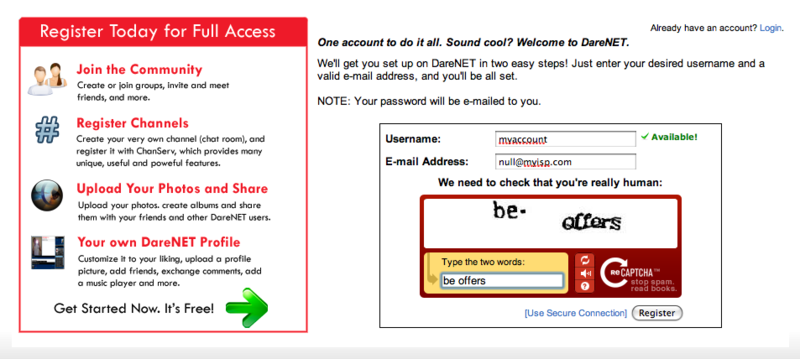
Authenticating to NickServ
Also commonly referred to as identifying to and/or logging into NickServ.
Now that you have a registered account, you will need to authenticate to NickServ to actually use it on the IRC network! There are a few different ways you can do this, all leading to the same result -- authenticating you to NickServ. We'll explain the most commonly used commands for this below:
/msg NickServ@services.darenet.org AUTH <username> <password>Where <account> is your DareNET username, and <password> is your account password. For example, let's say your username was JoeCool and your password was aPpLe321. To authenticate, using the command shown above, you would simply use: /msg NickServ@services.darenet.org AUTH JoeCool aPpLe321
Alternatively, you can use the more condensed versions of the above command:
/NickServ AUTH <username> <password>
-OR-
/AUTH <username> <password>
If the command is used correctly, you will receive a notice from NickServ similar to the following:
-NickServ- Authentication as JoeCool successful. You are now logged in! -NickServ- Remember, DareNET's staff will NEVER ask you for your account -NickServ- password. The only place to receive assistance with account -NickServ- related matters on DareNET is in #Support -NickServ- Last account login: 33s ago at this Host/IP (nick!user@1.2.3.4) [0 failed login attempts since last login].
In addition to the authentication methods shown above, we also support a "login-on-connect" method, which will automatically log you into NickServ while you're connecting to the network. It will also exempt you from any DNSBL checks, and automatically set user mode +x (hiding your host/ip address). For more information on how to set this feature up for your IRC client, go here.
NOTE: Webchat users can use the "login-on-connect" method simply by selecting the "Login to Services" checkbox on the connection details page, and entering their DareNET account username and password, as shown below:

Changing your Password
Since you registered through our web interface, you will most likely want to change your password. You can easily do this by using NickServ's PASS command on the IRC network:
/msg NickServ@services.darenet.org PASS <old password> <new password>
Nicknames
Here on DareNET, we allow users to register the nicknames they commonly use to their account. By registering your nicknames, you will be able to prevent others from using it -- securing your identify on the network. NOTE: You must be authenticated to your account and using the nickname you would like to register before using the command below:
/msg NickServ REGNICK
If it's successful, you'll receive a notice from NickServ similar to the following:
-NickServ- Nick YOURNICK has been registered to you.
Registering an account does not always mean you automatically own the associated nickname too. To prevent others from taking your nicknames, claim them using the step shown above.
Hostmasking
One of the perks of being a registered user is that you can hide your IP address/host from other users. A little extra piece of mind! If this is a feature you would like to take advantage of, simply use the following command (make sure you have authenticated to NickServ):
/mode yournickhere +x
Alternatively, you can have NickServ automatically set you +x when you identify to your account. To do this, use the following command:
/msg NickServ SET AUTOHIDE on
Securing your Account/Nickname
We have a few suggestions for securing your account, which include:
Suggestion #1:
Enable NickServ's RECLAIM option for your account:
/msg NickServ SET RECLAIM on
NickServ's RECLAIM option protects your nicknames when you are not using them. Should another user try to use any nicknames registered to your account, NickServ will automatically change their nickname to something more suitable.
Suggestion #2:
Add your own hostmask to your account's allowed hosts list:
/msg NickServ ADDMASK <yourident@your.mask.here>
If you would like to add the host you're current using, simply omit the part after ADDMASK and just use: /msg NickServ ADDMASK
Once you have performed the above command, you may delete the default mask set for your account by using the following command:
/msg NickServ DELMASK *@*
The above steps protect your account by denying logins from clients who's host does not match one of the specified hostmasks for your account. Should you try to authenticate from a different hostmask that is not specified you will have to issue NickServ's AUTHCOOKIE command to have a cookie sent to your email. Once you receive that cookie, you can then authenticate to your nickname and add the mask if you wish.
Channel Registration
As a registered user, you have the opportunity to register channels (chat rooms) with ChanServ, our channel services bot, which provides both useful and powerful features to aid channel owner's in maintaining and protecting their channel. For more information, please review our channel registration guidelines.
Misc. Information
Some more information that may prove useful:
Support Channel
Should you ever find that you need assistance with something that is related to DareNET, or IRC in general, you can always step into our official support channel, #support, where our trained support staff will be pleased to help you.
Nickname vs *Account
Most of the commands provided by NickServ, ChanServ, or any other service on DareNET, allow for an account or online users to be referenced. When referencing an account, you should use *account (note the asterisk prefixed to the account name). For example:
<SomeUser> /msg NickServ INFO *NiTeMaRe -NickServ- Account Information for NiTeMaRe -NickServ- ---------------------------------------- -NickServ- Registered on: Tue Mar 18 07:44:30 2008 -NickServ- Last seen: Right now! -NickServ- Infoline: NiTeMaRe is cool! -NickServ- ----------End of Account Info-----------
This signals to services to use the account name directly, useful for when a user is offline and you want to add/remove them from your channel's userlist, send them a memo or even do a NickServ INFO on their account. If you do not prefix the account name with an asterisk (*), services will treat it as a nickname that is currently being used on the network, which may not produce the outcome you expect!
Associate a Mobile Number with your Account
You can associate a mobile number with your account to receive your memo's via a text message! We plan to expand our SMS offerings to other services in the future. Type /msg NickServ HELP SET MOBILE on IRC for more detailed information on this feature.
Server-side Command Aliases
We support a number of server-side aliases for various Services' (i.e., ChanServ, NickServ, etc.), for those whose IRC clients support them. For a list of such aliases, go here.
Invite your friends!
If your friends are already here, send them a friend request. If they're not, you can easily invite them to join. Simply visit the Invite friends page (note, you must be logged in). Once their, import your contact list and select the people you'd like to invite!


