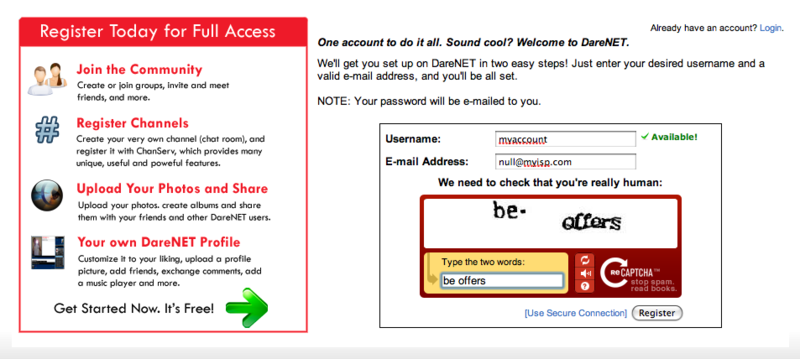Welcome to DareNET2
m |
m |
||
| Line 12: | Line 12: | ||
* [[#Changing_your_password|Changing your password]] | * [[#Changing_your_password|Changing your password]] | ||
* [[#Nicknames|Nicknames]] | * [[#Nicknames|Nicknames]] | ||
| + | * [[#Hostmasking|Hostmasking]] | ||
| + | * [[#Securing_your_Account.2FNickname|Securing your Account/Nickname]] | ||
<hr> | <hr> | ||
| Line 55: | Line 57: | ||
<p>If it's successful, NickServ will send you a notice similar to the following:</p> | <p>If it's successful, NickServ will send you a notice similar to the following:</p> | ||
<pre>-NickServ- Nick YOURNICK has been registered to you.</pre> | <pre>-NickServ- Nick YOURNICK has been registered to you.</pre> | ||
| + | <hr> | ||
| + | ==Hostmasking== | ||
| + | <p>One of the perks of being a registered user is that you can hide your IP address/host from other users. A little extra piece of mind! If this is a feature you would like to take advantage of, simply use the following command (make sure you have authenticated to NickServ):</p> | ||
| + | <code>/mode yournickhere +x</code> | ||
| + | <p>Alternatively, you can have NickServ automatically set you +x when you identify to your account. To do this, use the following command:</p> | ||
| + | <code>/msg NickServ SET AUTOHIDE on</code> | ||
| + | <hr> | ||
| + | ==Securing your Account/Nickname== | ||
| + | <p>We have a few suggestions to securing your account, which include:</p> | ||
| + | ===Suggestion #1=== | ||
| + | <p>Enable NickServ's RECLAIM option for your account:</p> | ||
| + | <code>/msg NickServ SET RECLAIM on</code> | ||
| + | <p>NickServ's RECLAIM option protects your nicknames when you are not using them. Should another user try to use any nicknames registered to your account, NickServ will automatically change their nickname to something more suitable.</p> | ||
| + | ===Suggestion #2=== | ||
| + | <p>Add your own hostmask to your account's allowed hosts list:</p> | ||
| + | <code>/msg NickServ ADDMASK <yourident@your.mask.here></code> | ||
| + | <p>If you would like to add the host you're current using, simply omit the part after ADDMASK and just use: /msg NickServ ADDMASK</p> | ||
| + | <p>Once you have performed the above command, you may delete the default mask set for your account by using the following command:</p> | ||
| + | <code>/msg NickServ DELMASK *@*</code> | ||
| + | <p>The above steps protect your account by denying logins from clients who's host does not match one of the specified hostmasks for your account. Should you try to authenticate from a different hostmask that is not specified you will have to issue NickServ's AUTHCOOKIE command to have a cookie sent to your email. Once you receive that cookie, you can then authenticate to your nickname and add the mask if you wish.</p> | ||
| + | <hr> | ||
| + | ==Channel Registration== | ||
</div> | </div> | ||
Revision as of 00:28, 8 November 2010
| Welcome to DareNET |
What is DareNET?
DareNET is an inclusive, multi-purpose community centered around an IRC network. We aim to bring people together in a culture of etiquette and respect to have vibrant and fair discussions about the issues of our time in a way that celebrates intelligence, friendship, difference, sameness, the past, and the future. We currently maintain our own server and services software, which allows us to provide our users an experience not found on most other networks. To help you get started, we've provided a brief guide for new users below, so read on!
| | Before continuing on, we suggest reading over our Acceptable Use Policy (AUP), which makes clear what is and is not acceptable behavior here on DareNET -- it's mostly common sense. |
Contents
- Connecting
- I've connected... now what?
- Registration
- Authentication
- Changing your password
- Nicknames
- Hostmasking
- Securing your Account/Nickname
Connecting
You can connect to DareNET in one of two ways:
- By using our webchat client, which allows you to connect to DareNET through your web browser,
- or by downloading an IRC client. You can find a list of IRC clients for various operating systems here
Downloading and setting up an IRC client is often preferred by most users, though does require a bit of effort on your part. Should you decide to go this route, the server you should use to connect to DareNET is irc.darenet.org.
We also support SSL-enabled connections. For more information, please see our Using SSL guide.
I've connected... now what?
Once you've connected to DareNET, you will probably want to register an account. Why register you ask? Well, your DareNET account allows you to use all the great features we provide, such as our IRC services (e.g., NickServ, ChanServ, HostServ, MemoServ, etc.), build a profile on our site, post to the forums, creat albums and share them with friends, register your nickname (preventing others from using it), register chat rooms (channels), etc.
Now, on to the good stuff...
Registration
Registering is fast and easy, simply visit the account registration page, choose the username you'd like to use, enter your e-mail address and you're all set!
Your account username is an arbitrary name independent of your nickname. It is how NickServ, ChanServ and other services recognize you, and is used to login to our web site. Please keep in mind this is NOT nickname registration. Don't worry though, we'll cover that a little later in this guide.
The e-mail address that you use must be valid as your password will be e-mailed to it.
Authentication
Great, you now have a DareNET account! In order to use it on our IRC network, you will need to authenticate (identify) to NickServ. There are several ways you can do this, we'll explain the most commonly used commands below
/msg NickServ@services.darenet.org AUTH <account> <password>
Where <account> is your DareNET account username, and <password> is your account password. For example, let's say your account username was JoeCool and your password was aPpLe321. To authenticate, you would use: /msg NickServ@services.darenet.org AUTH JoeCool aPpLe321
Alternatively, you can use the short hand versions of the above command:
/NickServ AUTH <account> <password> OR /auth <account> <password>
NOTE: For those migrating from other IRC networks, /identify <account> <password> AND /NickServ IDENTIFY <account> <password> work as well.<p>
<p>If the command is used correctly, you will receive a notice from NickServ similar to the following:
-NickServ- Authentication as YOURACCOUNTNAME successful. You are now logged in! -NickServ- Remember, DareNET's staff will NEVER ask you for your account -NickServ- password. The only place to receive assistance with account -NickServ- related matters on DareNET is in #Support -NickServ- Last account login: 33s ago at this Host/IP (nick!user@1.2.3.4) [0 failed login attempts since last login].
In addition to the authentication methods shown above, our servers support a "login-on-connect" method, which will automatically log you into NickServ while you're connecting to the network. It will also exempt you from any DNSBL checks, and automatically set user mode +x (hiding your host/ip address). For more information on how to setup "login-on-connect" for your IRC client, go here.
NOTE: Webchat users can use the "login-on-connect" method simply by selecting the "Login to Services" checkbox on the connection details page, and entering their DareNET account username and password, as shown below:

Changing your password
Since you registered through our web interface, you will most likely want to change your password. You can easily do this by using NickServ's PASS command on the IRC network:
/msg NickServ@services.darenet.org PASS <old password> <new password>
Nicknames
Here on DareNET, we allow users to register the nicknames they commonly use to their account. By registering your nicknames, you will be able to prevent others from using it -- securing your identify on the network. NOTE: You must be authenticated to your account and using the nickname you would like to register before using the command below:
/msg NickServ REGNICK
If it's successful, NickServ will send you a notice similar to the following:
-NickServ- Nick YOURNICK has been registered to you.
Hostmasking
One of the perks of being a registered user is that you can hide your IP address/host from other users. A little extra piece of mind! If this is a feature you would like to take advantage of, simply use the following command (make sure you have authenticated to NickServ):
/mode yournickhere +x
Alternatively, you can have NickServ automatically set you +x when you identify to your account. To do this, use the following command:
/msg NickServ SET AUTOHIDE on
Securing your Account/Nickname
We have a few suggestions to securing your account, which include:
Suggestion #1
Enable NickServ's RECLAIM option for your account:
/msg NickServ SET RECLAIM on
NickServ's RECLAIM option protects your nicknames when you are not using them. Should another user try to use any nicknames registered to your account, NickServ will automatically change their nickname to something more suitable.
Suggestion #2
Add your own hostmask to your account's allowed hosts list:
/msg NickServ ADDMASK <yourident@your.mask.here>
If you would like to add the host you're current using, simply omit the part after ADDMASK and just use: /msg NickServ ADDMASK
Once you have performed the above command, you may delete the default mask set for your account by using the following command:
/msg NickServ DELMASK *@*
The above steps protect your account by denying logins from clients who's host does not match one of the specified hostmasks for your account. Should you try to authenticate from a different hostmask that is not specified you will have to issue NickServ's AUTHCOOKIE command to have a cookie sent to your email. Once you receive that cookie, you can then authenticate to your nickname and add the mask if you wish.